Introduction
One of the common approaches for securing web services is to encrypt web service request and response messages between the client and the server.
In a secured web service environment, the web service client
will encrypt the request and sends it to the server. The server will decrypt
the incoming request, services the request and sends encrypted response back to
the client. The client will then decrypt the response and then consumes the
response.
In this step by step guide we will first create a server
project which will decrypt the incoming web service request and encrypt the
outgoing response and second create a client project which will encrypt the
outgoing request and decrypt incoming response.
Initial Setup
The Initial Setup required to build and run both client and
server project is listed below
·
Install JDK (the version that I have used here
is 1.6.0_45).
·
Download and extract the following into C drive
(or any other location which you feel is more appropriate.)
o
Apache Maven (version used for the purpose of
this guide is 3.1.1)
o
Apache tomcat (version used for the purpose of
this guide is 7.0.42)
o
JAXB (version used for the purpose of this guide
is jaxb-ri-2.2.7). Add C:\ jaxb-ri-2.2.7\bin to the system path
o
Eclipse IDE (or any other IDE which you are
comfortable with)
Creating Server Project
Following is the step
by step guide to create server project to decrypt the incoming web service
request and encrypt the response
1.
Create a project structure using the following
maven command (if you are running the maven command for the first time then it
will take a while to create the project structure because all the required
dependencies has to be downloaded first)
mvn archetype:generate -DarchetypeGroupId=org.springframework.ws
-DarchetypeArtifactId=spring-ws-archetype -DarchetypeVersion=2.1.2.RELEASE
-DartifactId=bookstore-web-service -DgroupId=com.bookstore
-DinteractiveMode=false
|
Same directory structure will be created as shown here. Also web.xml and
spring-ws-servlet.xml files are created by default in WEB-INF directory.
2. Create a new directory by name java under bookstore-web-service/src/main directory as shown here in the image.
3. Create eclipse project files by running the
following maven command. This command has to be executed from inside bookstore-web-service
directory where pom.xml is located
mvn eclipse:eclipse
|
This
command will create .settings folder, target folder, .classpath file and
.project file
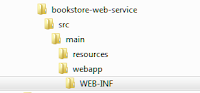

No comments :
Post a Comment